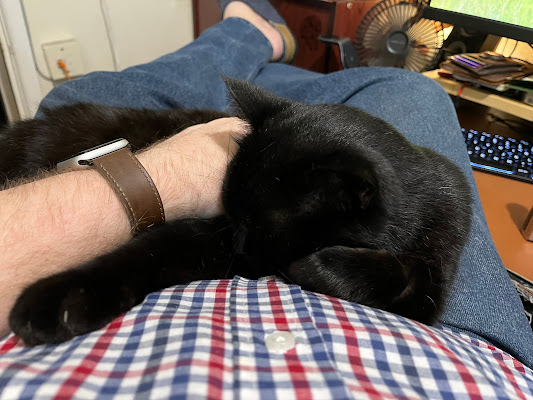How to Hide Desktop Icons in Ubuntu
If you are new to Linux and are using Ubuntu, you may find it frustrating that there's no instant option to easily hide/show desktop icons just like in Windows. But there's no need to worry as there are several ways to minimize or eliminate your desktop clutter and hide some or even all the icons from your Ubuntu desktop.
Hiding home, computer, network, drives, and trash desktop icons:
To hide the home, computer, network, drives, and trash icons, simply open Configuration Editor by pressing Alt-F2, type gconf-editor, and run it.
Inside the Configuration Editor, navigate to apps --> nautilus --> desktop. At the right-hand pane, you should see several checkboxes. Just uncheck the box that corresponds to the icon that you would like to hide.
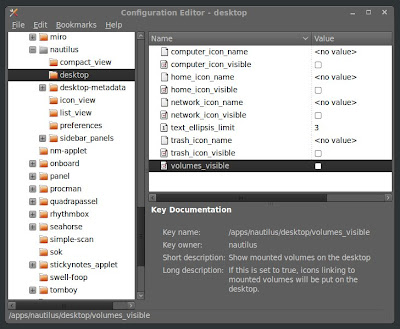
Hiding all the desktop icons:
To hide all the icons from your Ubuntu desktop including perhaps your downloaded files and documents, open the Configuration Editor, navigate to apps --> nautilus --> preferences, and then locate show_desktop item from the right-hand pane. Uncheck the box and voila, all of your desktop icons should be gone by then.
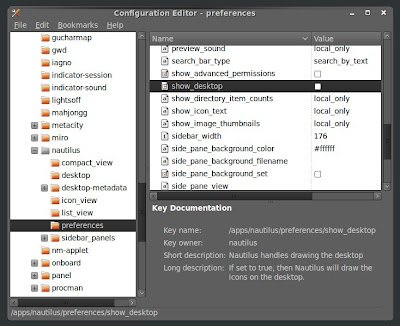
Hiding all the desktop icons:
To hide all the icons from your Ubuntu desktop including perhaps your downloaded files and documents, open the Configuration Editor, navigate to apps --> nautilus --> preferences, and then locate show_desktop item from the right-hand pane. Uncheck the box and voila, all of your desktop icons should be gone by then.