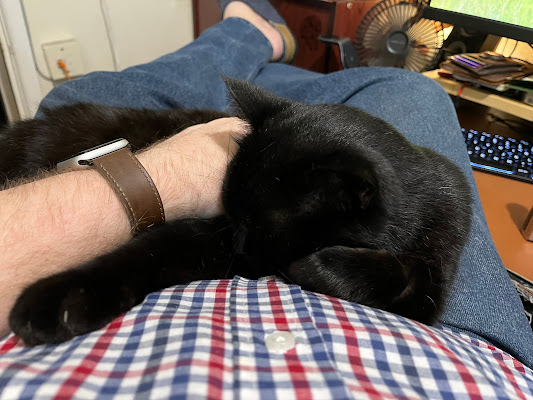Touching Windows 7 (video)
There is a new post over on Microsoft's Engineering Windows 7 blog today on the topic of what it takes to make Windows "touchable." <a href="http://video.msn.com/?mkt=en-US&playlist=videoByUuids:uuids:891c68b3-a534-4159-b6b2-8e4ac56b6890&showPlaylist=true" target="_new" title="Windows 7 Touch Gestures">Video: Windows 7 Touch Gestures</a>
GeForce GTX 295: New on Old - [hardware] The Windows Touch gestures are the basic actions you use to interact with Windows or an application using touch. As we noted above, because the gestures are built into the core of Windows, they are designed to work with all applications, even ones that were never designed with touch in mind.
Our mantra with gestures has been “Predictable + Reliable = Habits”. To be predictable the action should relate to the result – if you drag content down, the content should move down. To be reliable, the gesture should do roughly the same action everywhere, and the gesture needs to be responsive and robust to reasonable variations. If these conditions are met then people are far more likely to develop habits and use gestures without consciously thinking about it.
We've intentionally focused on this small set of system-wide gestures in Win7. By keeping the set small we reduce misrecognition errors – making them more reliable. We reduce latencies since we need less data to indentify gestures. It's also easier for all of us to remember a small set! The core gestures are:
* Tap and Double-tap – Touch and release to click. This is the most basic touch action. Can also double-tap to open files and folders. Tolerances are tuned to be larger than with a mouse. This works everywhere.
* Drag – Touch and slide your finger on screen. Like a dragging with a mouse, this moves icons around the desktop, moves windows, selects text (by dragging left or right), etc. This works everywhere.
* Scroll – Drag up or down on the content (not the scrollbar!) of scrollable window to scroll. This may sound basic, but it is the most used (and most useful – it's a lot easier than targeting the scrollbar!) gesture in the beta according to our telemetry. You'll notice details that make this a more natural interaction: the inertia if you toss the page and the little bounce when the end of the page is reached. Scrolling is one of the most common activities on the web and in email, and the ability to drag and toss the page is a perfect match for the strengths of touch (simple quick drags on screen). Scrolling is available with one or more fingers. This works in most applications that use standard scrollbars.
* Zoom – Pinch two fingers together or apart to zoom in or out on a document. This comes in handy when looking at photos or reading documents on a small laptop. This works in applications that support mouse wheel zooming.
* Two-Finger Tap – tapping with two fingers simultaneously zooms in about the center of the gesture or restores to the default zoom – great for zooming in on hyperlinks. Applications need to add code to support this.
* Rotate – Touch two spots on a digital photo and twist to rotate it just like a real photo. Applications need to add code to support this.
* Flicks – Flick left or right to navigate back and forward in a browser and other apps. This works in most applications that support back and forward.
* Press-and-hold – Hold your finger on screen for a moment and release after the animation to get a right-click. This works everywhere.
* Or, press-and-tap with a second finger – to get right-click, just like you would click the right button on a mouse or trackpad. This works everywhere.